Have you checked out Grandstream’s new UCM6300 series high-end UC solution? Grandstream and VoIP Supply co-hosted a UCM Ecosystem webinar this month to give you an inside scoop of this latest innovation from Grandstream. Let’s check out some key highlights:
Download our webinar presentation slides here to learn more!
What is UCM6300 Ecosystem?
The UCM6300 Ecosystem pairs together the customizability and control of an on-premise IP PBX with the remote-access and flexibility of a cloud solution to provide an easy-to-manage hybrid communication platform for businesses of all sizes.
Four UCM6300 Appliances
The UCM6300 series provides a high-end unified communications solution packed with an ecosystem of mobility, security, video and collaboration tools. This series of UC Appliances provide a platform that unifies all business communications on one centralized network, including:
- Voice
- Video
- Calling
- Conferences
- Surveillance
- Remote Working
The UCM6300 series is composed of 4 different models, to adjust to the requirements of each organization, including the UCM6301, UCM6302, UCM6304, and the UCM6308.
See a comparison chart:
All UCM6300 Series appliances are manageable from Grandstream’s cloud-based platform GDMS (Grandstream Device Management System). Users are able to easily configure, monitor and troubleshoot their Grandstream collaboration solutions from a single interface.
Check out this solution diagram below for an overview:
Grandstream WAVE
Grandstream Wave, a mobile and desktop app that provides remote voice and video collaboration tools, works perfectly with Grandstream’s UCM6300 series. Enjoy an easy-to-use platform to join, schedule and hold meetings, calls and conferences from anywhere!
UCM Remote Connect
UCM RemoteConnect allows businesses to easily build a secure collaboration solution for remote workers. It offers a companion cloud service for the UCM6300 series that provides always-on, automatic NAT firewall traversal to ensure secure connections by remote users.
And that’s not all! Grandstream’s UCM6300 series has a lot of potential awaiting your discovery. Visit our product page or contact one of our VoIP solutions consultants to learn more!
The post Grandstream’s UCM6300 Ecosystem Overview appeared first on VoIP Insider.
from VoIP Insider https://ift.tt/35rFoJR
via IFTTT
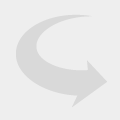 Poly’s Blackwire 3210 is a USB, one-ear VoIP headset that comes with advanced features. It is perfect for businesses using softphones on a regular basis.
Poly’s Blackwire 3210 is a USB, one-ear VoIP headset that comes with advanced features. It is perfect for businesses using softphones on a regular basis. 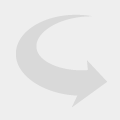
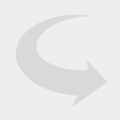 The Poly EncorePro HW520V is an over the head binaural headset designed for a variety of businesses, including contact centers. The HW520V VoIP headset provides soft ear cushions, making it easy to wear for hours at a time.
The Poly EncorePro HW520V is an over the head binaural headset designed for a variety of businesses, including contact centers. The HW520V VoIP headset provides soft ear cushions, making it easy to wear for hours at a time.